Disconnected department folder / How to check if Google Drive is running on your computer
If you encounter an issue where your department folder is not showing up or not connected to your computer, please follow the steps below to see if Google Drive is running and how to get it reconnected.
Checking if Google Drive is running
1. Open up "This PC" on your computer and see if your Google Drive is showing up next to your C drive
Checking if Google Drive is running
1. Open up "This PC" on your computer and see if your Google Drive is showing up next to your C drive
2. Click the arrow on the bottom right of your computer near the weather information and clock to see if the Google Drive logo is displayed with the logos colors on it.
(If the logo is black and white that means you are not signed into the application)
(If the logo is black and white that means you are not signed into the application)
If you don't see Google Drive in either of these locations then the application is not running on your PC to connect you to the department folder. Try following the next steps to get it connected.
Starting Google Drive
1. Click on your start menu in the bottom left corner of your computer
2. After the start menu opens you can either scroll down until you see "Google Drive" and click on it
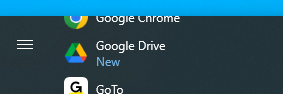
or simply start typing the name "Google Drive" and it will show up and you can click on it.
or simply start typing the name "Google Drive" and it will show up and you can click on it.
(Note: do not click the "search the web" option you can see in the screen shot. That will open a search page on the internet NOT the application itself)
3. After starting Google Drive you can check the same two locations we checked earlier to verify if it is running. If you are now able to see it then you should be able to access your department folder.
If you followed these steps and are still unable to access your department folder then please feel free to call x9999 and we will assist you with getting the issue resolved.
Related Articles
Track Attendance in Google Meet
Track attendance in Google Meet Eligibility Attendance tracking is available to Google Workspace Essentials, Business Plus, Enterprise Starter, Enterprise Essentials, Enterprise Standard, Enterprise Plus, Education Plus and the Teaching and Learning ...Google Learning Center
Please use the link below to help prepare for your first day using Google for email. Google Learning Center - https://support.google.com/ In the Google Learning Center you will find information on getting started, what to expect your first day and ...Switching Google Profiles
If you have a personal Google account you can switch between your work and personal accounts using the following steps. In the upper right corner click circle icon for your profile. This could be a photo if you have one set or the initial of your ...Google - Signature
Add or change a signature You can put up to 10,000 characters in your signature. Open Gmail. In the top right, click Settings Settings and then See all settings. In the "Signature" section, add your signature text in the box. If you want, you can ...Google Training Video
Video from the September 13 Google Training can be found at the following link: https://www.youtube.com/watch?v=ayUqYUulp7o If you have any questions or problems please contact support at: Extension- 9999 Phone- 781-255-0152 ...